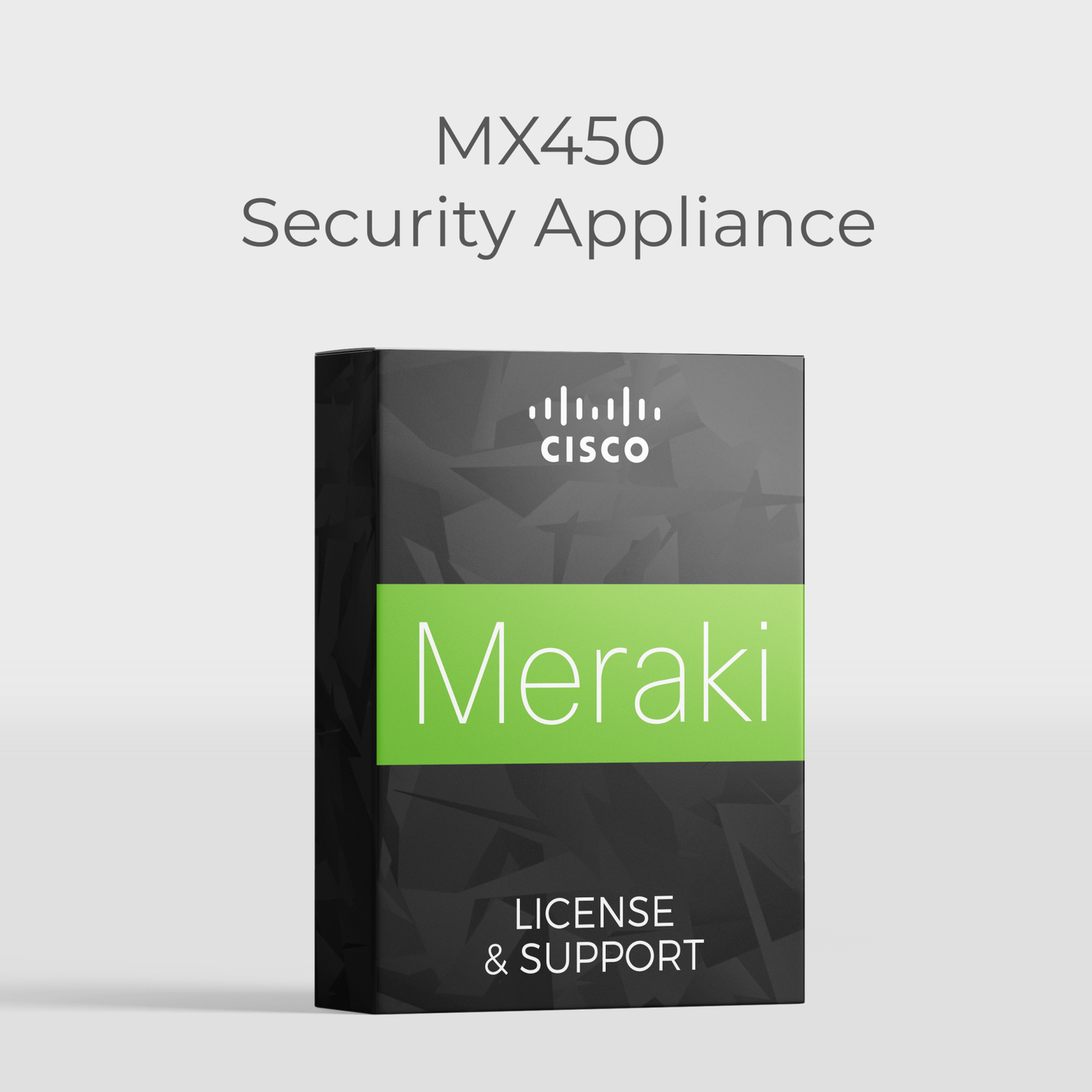All Categories
Meraki MX450 Security Appliance License Options
£5,699.15 inc VAT
LIC-MX450-ENT-1YR
Availability:
Couldn't load pickup availability
About This Product
All current Cisco Meraki products require valid licensing to operate. All licensing related operations can be performed from the Organization > Configure > License Info page of the Meraki Dashboard. For more information about the License Info page specifically, please refer to Meraki's License Info Page article.
Having licenses allows your organisation's cloud-based online Dashboard, hosted by Meraki, to connect to and configure & manage all your Meraki devices. All devices are controlled under a single pane of glass in the dashboard.
Everything is included in the cloud dashboard, which is just one license SKU.
Given the range of use cases that can be solved, there are three license options for the MX appliance that provides customers the flexibility to select the license most appropriate for their intended use.
|
Enterprise |
Advanced Security |
Secure SD-WAN Plus |
| “All I require is Auto VPN and a firewall” | “I connect directly to the Internet so need a UTM too” | “My business is reliant on SaaS/IaaS/DC served apps” |
|
|
|
The licensing structure for MX appliances is the same as that of any other Meraki device – 1:1 ratio of devices to licenses. Pair your chosen MX appliance(s) with the relevant license for your use case.
Can you move from one MX licence edition to another, for example, from Enterprise to Advanced Security, or to Secure SD-WAN Plus?
Currently, there are two ways to move to a different MX licence edition, and they are only available in Co-Term:
- Purchase the desired MX licence type (one licence for all compatible MXs in the organisation) and apply them to the organisation which will convert the entire organisation to the desired licence type. Note: This will adjust your remaining licensing term, depending on the licence type (duration, MX model, licence type etc).
- Call/email Meraki support and convert the organisation to the desired licence option. Note: You will have a new co-termination date for your organisation with this method.
Downloads